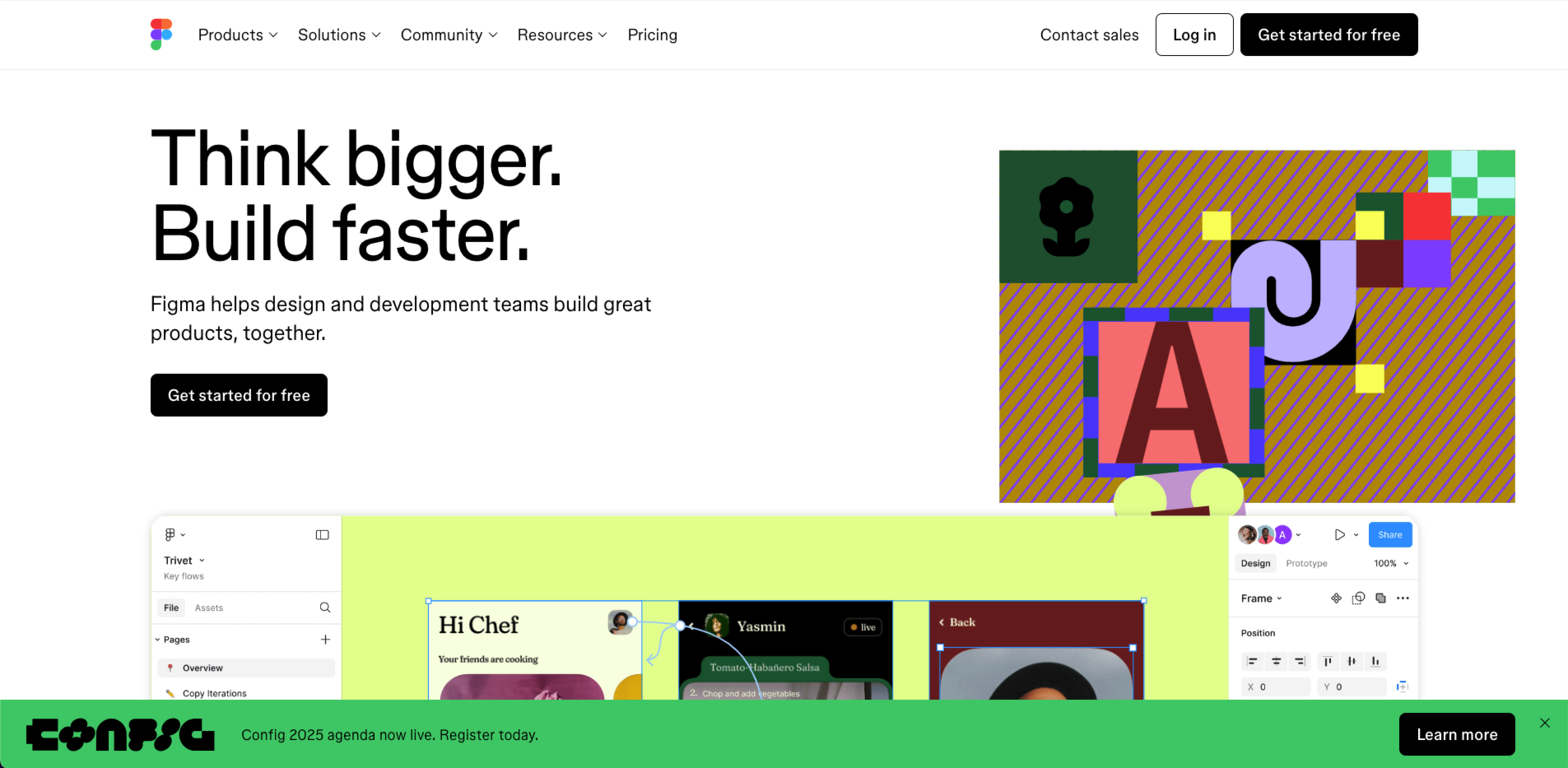What is Figma Used For? Design Made Easy 🚀
Create Together! Figma powers your design workflow. ✨
What is Figma Used For? 🎨
Figma is a cloud-based design tool that revolutionizes how design teams create user interfaces, prototypes, and more. Launched in 2016, it’s become a go-to for designers and product teams thanks to its real-time collaboration and web browser accessibility. For indie creators at https://solomakerstudio.com, it’s a game-changer—offering a space where UX designers, developers, and team members can work together seamlessly on design projects. 🌐
Figma offers a suite of design tools that streamline the design process, from crafting figma designs to building interactive prototypes. Unlike traditional software, it runs in your web browser, making design files accessible anywhere. Whether you’re mocking up a website or refining a mobile app, Figma’s collaborative design features—like real-time collaboration and prototyping—make it a must-have for modern creators.
Core Features and Benefits 🎯
- Real-Time Collaboration: Team members edit design files together, live—like Google Docs for design.
- Prototyping Features: Create interactive prototypes with clicks, transitions, and animations.
- Web Browser Access: No downloads—use Figma on any device with internet.
- Design Workflow Tools: Auto-layout and variants speed up ui ux design tasks.
- Collaborative Design: Designers product ideas evolve with instant feedback from the design team.
- Design File Management: Keep figma work organized with reusable components and styles.
I used Figma to mock up a site for a client—my design team jumped in, tweaked designs and prototypes in real time, and we shipped it fast. It’s a total time-saver!
What Can You Do with Figma? 🔍
Figma’s versatility shines across various use cases:
- UI/UX Design: Craft user interfaces and test design workflows for apps or websites.
- Prototyping: Build designs and prototypes to simulate user experiences before coding.
- Team Brainstorming: Use FigJam (Figma’s whiteboard) for design project planning with team members.
- Design Systems: Create reusable figma designs—like buttons or icons—for consistency.
- Presentations: Turn design files into sleek slides for stakeholders or clients.
A friend’s startup used Figma to prototype an app—its prototyping features let them test ideas with users early, saving tons of dev rework.
Who Uses Figma? 👩💻
- UX Designers: Perfect the design process with tools to create interactive prototypes.
- Design Teams: Collaborative design keeps everyone aligned, no matter the location.
- Indie Makers: At https://solomakerstudio.com, solo creators use Figma for fast, flexible ui ux design.
- Developers: Inspect figma work for CSS or specs during handoff.
- Students: Free access makes it a hit for learning design tools.
How Does Figma Work? ⚙️
Figma runs in your web browser, so you just log in at figma.com and start. Create a design file, pick a frame (like a phone or desktop screen), and use its design tools to draw shapes, add text, or import assets. The magic happens with real-time collaboration—team members see your cursor, edit alongside you, and chat via comments. Need a prototype? Link frames with prototyping features to simulate clicks or swipes. It’s all cloud-saved, so your design project stays synced and secure.
Figma’s design workflow shines with features like auto-layout (for responsive designs) and variants (for managing similar elements). Designers product teams love how it bridges ideation to polished figma designs without switching apps.
Why Choose Figma? 🌟
- Team Efficiency: Real-time collaboration cuts delays—everyone’s on the same page.
- Flexibility: Web-based access fits any device or OS, perfect for remote design teams.
- Prototyping Power: Create interactive prototypes without extra tools—test ideas fast.
- Free Tier: Figma offers a robust free plan for small design projects or learners.
- Community: Plugins and templates boost your design process with ready-made resources.
Compared to Sketch or Adobe XD, Figma’s collaborative design edge is unmatched. I switched from XD—Figma’s live teamwork and web browser ease won me over instantly.
Figma vs. Competitors ⚔️
- Sketch: Mac-only, less collaborative—Figma’s real-time collaboration beats it for teams.
- Adobe XD: Strong prototyping but lacks Figma’s web-based flexibility and free tier depth.
- Photoshop: Great for images, not ui ux design—Figma’s focus on interfaces wins.
Figma’s mix of design tools, prototyping features, and team-friendly figma work makes it a top pick for modern design workflows.
Pricing Overview 💸
- Free: Up to 3 collaborative design files—great for solo designers or small teams.
- Professional ($12/editor/month): Unlimited files, advanced prototyping, and team libraries.
- Organization ($45/editor/month): Org-wide design systems and analytics.
- Enterprise ($75/editor/month): Extra security and dedicated workspaces.
The free plan hooked me—plenty to start with. Upgrading to Pro gave my design team the full power of figma offers.
Getting Started with Figma 🚀
- Sign Up: Go to figma.com, click “Get Started for Free,” and create an account.
- Explore: Open a design file, play with frames, and test design tools.
- Collaborate: Invite team members to join your design project and edit live.
- Learn: Check Figma’s Learn hub for tutorials on creating interactive prototypes.
It took me 10 minutes to set up and start a mockup—super intuitive!
FAQ ❓
- Does Figma need coding? No, it’s all visual—great for designers, no code required.
- Can I use Figma offline? Limited offline mode exists, but it’s best online for real-time collaboration.
- What’s FigJam? Figma’s whiteboard for brainstorming—ties into your design workflow.
- Is Figma just for pros? Nope, beginners to experts love its ease and power.
Give me a shot 🌈
Boost your designs and prototypes with Figma’s collaborative design magic!